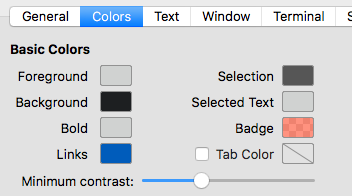画像を選択してUIImageに表示させるという処理を実装します。
手順
UIImagePickerControllerDelegate と UINavigationViewControllerDelegate を実装したViewControllerに継承させます。
UIImagePickerControllerDelegate…UIImagePicler → Libraryから画像を取得(pick)するためのViewController UINavigationControllerDelegate…画像を 取得するControllerに遷移しているのUINavigationViewContorollerを介して(動作としてはUINavigationViewController)いるので、この動作を対象のViewControllerに移譲する。
UIImagePickerControllerDelegateを継承することで、
func imagePickerControllerDidCancel(_ picker: UIImagePickerController) {}
func imagePickerController(_ picker: UIImagePickerController, didFinishPickingMediaWithInfo info: [String : Any]) {}
の2つのメソッドが対象のViewControllerで利用できるようになる。
上記2つのメソッドについては Cancel は写真ライブラリから戻るときだとわかりやすい。
imagePickerController(_ picker: UIImagePickerController, didFinishPickingMediaWithInfo info: [String : Any]) のメソッドは UIImagePickerControllerDelegate プロトコルの持っているメソッド。
公式リファレンスはこちら
https://developer.apple.com/reference/uikit/uiimagepickercontrollerdelegate/1619126-imagepickercontroller
第一引数 picker … The controller object managing the image picker interface. ピックアップする動作(interface)
第二引数 info : Dictionary…
A dictionary containing the original image and the edited image, if an image was picked; or a filesystem URL for the movie, if a movie was picked. The dictionary also contains any relevant editing information. The keys for this dictionary are listed in Editing Information Keys.
originalImageとeditedImageをdictionaryが持っている。
JumpRighitInではoriginalimageを使っている。
UIImagePickerControllerOriginalImageの公式リファレンスは以下
https://developer.apple.com/reference/uikit/uiimagepickercontrolleroriginalimage
let UIImagePickerControllerOriginalImage: String
UIImagePickerControllerOriginalImage はImageと付いているが、UIImageを取り出すためのKey。
infoにKVSでUIImageが格納されている。
infoに保存されているUIImageのdectionaryでvalueを取り出すためのキーの一覧
https://developer.apple.com/reference/uikit/uiimagepickercontrollerdelegate/editing_information_keys
公式のリファレンス見ると、iOS側のimagePickerControllerで用意されているものが多く、普段使っているアプリ内の画像選択でも似たいような処理になっているところは多いので、イメージしやすかった。